STEP 2 - Obtain your Certificate Credentials
The system will display the certificate information necessary to retreive the new certificate. If you already have one or more certificates, they will be displayed as valid.
Copy the enrollment code. Click on the Enrollment URL
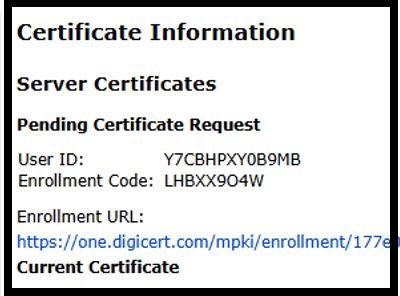
|

