| Certificate Errors While Enrolling |
| Error |
Possible Solutions |
An Error Has Occurred While Processing Your Request
|
Microsoft Internet Explorer Settings Instructions
Option:
- Local Administrator permissions or browser settings may need to be adjusted. Contact your IT Dept.
- You may need to run Windows Update to install all Security Releases and Critical Updates. Contact your IT Dept.
|
 |
|
Client Errors While Enrolling
|
| Problem |
Possible Solutions |
Certificate Expired
- The certificate was not renewed by the expiration date. Certificate reset is required; or
- A new certificate enrollment application is required if more than 2 weeks past the expiry date. Please see your KnowledgeNow Administrator.
|
Certificate reset may be required.
Check for a valid certificate.
Contact the MIB Help Desk. |
Certificate Missing
The certificate is no longer in the browser due to a change to the computer profile or a new computer was issued. |
Certificate reset required.
Check for a valid certificate.
Call MIB Help Desk. |
Error in Selecting Digital ID
Certificate is missing from the browser or there are multiple expired certificates residing in the browser that were never removed after a renewal. |
A certificate with a valid date issued by MIB Group, Inc. should be in the browser.
Check for a valid certificate. |
| Invalid User ID |
A correct User ID must be entered.
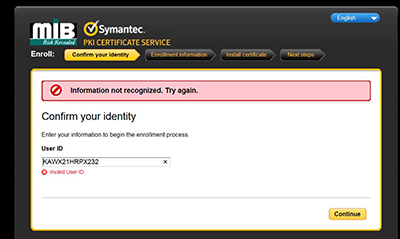 |
| Enrollment Code Already in Use |
The certificate was already installed in the browser in a previous enrollment attempt. It may require a reset of the certificate if enrollment failed and certificate is not installed in the browser.
Check for a valid certificate.

|
Enrollment Code Locked
Too many attempts to enroll have failed. This is generally due to an enrollment code mis-match.
- Only 4 attempts are allowed before the enrollment code will lock.
- This requires a reset of the enrollment code by MIB Security.
|
Enrollment code reset required.
Call MIB Help Desk.
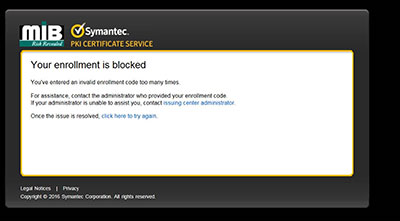
|
Enrollment Code Mismatch
May not be the enrollment code, but how the information is being entered on the enrollment form. |
All enrollment information needs to be entered in UPPERCASE and exactly as provided.
User ID and enrollment code must match exactly how they were provided on the application. |
You are not Authorized to View this Page
- Certificate is missing or expired on this computer.
- Permission settings for accessing "secure" websites may not be set in the browser.
- You may not have permission to access the requested service.
|
Requires check of settings and permissions on the computer.
Check settings.
Contact the MIB Help Desk to confirm your service level access. |
| You do not have Permission to Access a Protected Item |
Certificate is missing from the computer or you do not have permission to access a "secure" https website.
|
| Unable to Access Protected Item |
You are not entering the correct enrollment code or it is not being entered in the correct upper or lower "case" you originally created it in. |

